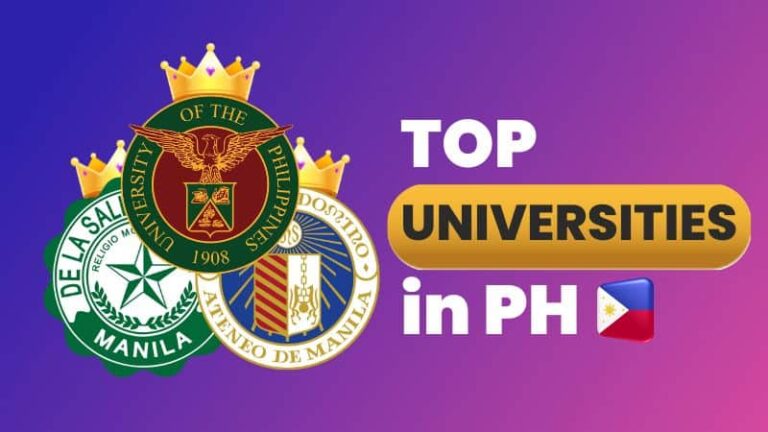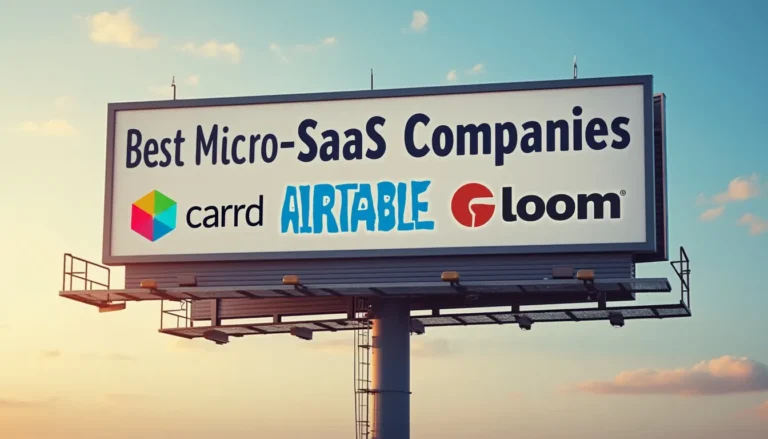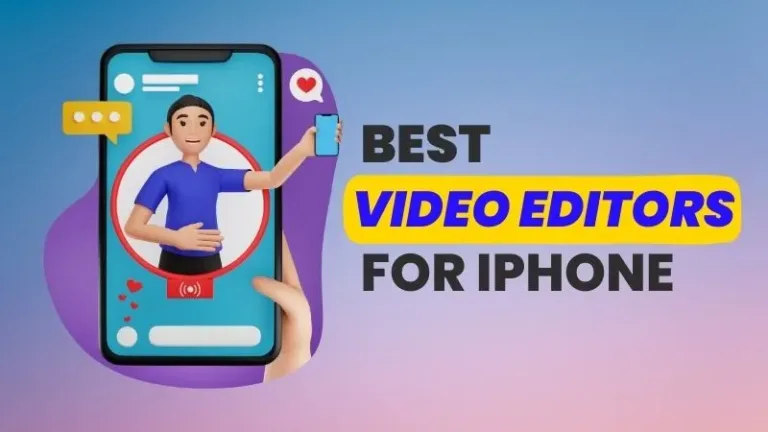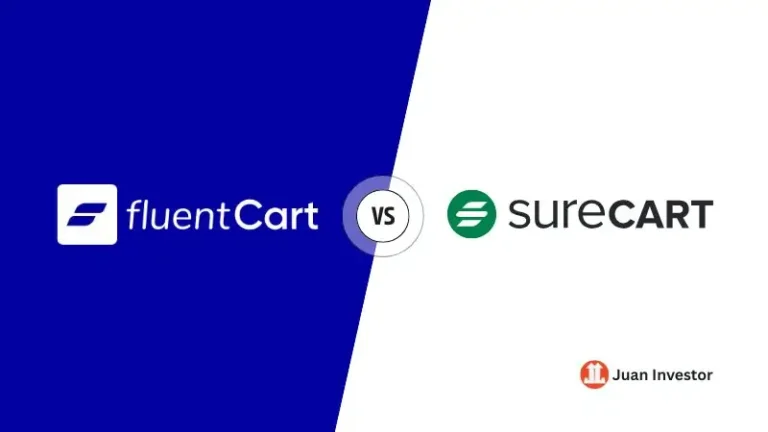The Ultimate Guide to WordPress for Beginners (2025)
Learn WordPress step by step in this fun beginner’s guide. From setup to SEO, themes, plugins, and more. Build your WordPress website today!
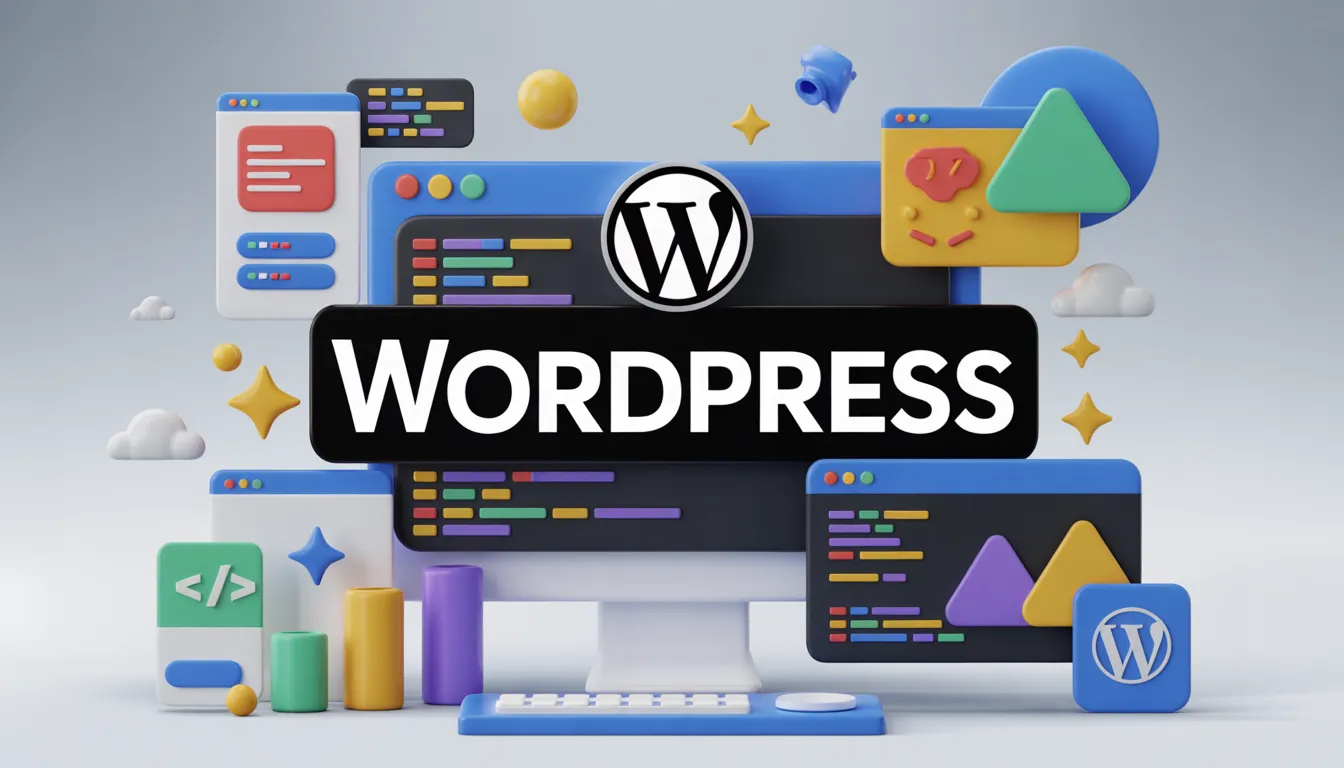
So, you’ve decided to start a website – congrats! But hold up… do you really want to wrestle with code, servers, and mysterious “404 errors” that sound like robot complaints? Nah, didn’t think so.
That’s where WordPress swoops in like the superhero of the internet. It’s user-friendly, endlessly customizable, and secretly powering over 43% of all websites (yep, nearly half the internet is secretly WordPress!).
This guide is your one-stop, zero-jargon, step-by-step adventure into WordPress. Perfect for beginners who want to create their first WordPress website without wanting to throw their laptop out the window.
By the end, you’ll know how to:
Grab your digital hard hat. Let’s build your website.
What is WordPress (and why is it so popular)?
WordPress is like LEGO for websites. You get a basic structure, and then you can add blocks, colors, and features until your masterpiece is ready.
Imagine you want to build a house. You could mix cement, cut wood, and hammer nails yourself.
Or you could hire a team that’s already done the heavy lifting, giving you the blueprint and tools to decorate however you want.
That’s WordPress.
Here’s why everyone loves it:
Real-world example: BBC America, TechCrunch, and The Walt Disney Company all use WordPress. If it works for them, it can definitely work for you.
WordPress.com vs. WordPress.org: which one should you pick?
Here’s the confusing part. There are two WordPress flavors.
- WordPress.com = hosted solution (like renting a condo). Easy but limited.
- WordPress.org = self-hosted (like owning your house). More freedom, but you’re in charge of hosting.
If you want to truly own your site, install plugins, and grow your brand, choose WordPress.org.
How to Set Up WordPress in 15 Minutes
You’ll need two things:
Quick Setup Steps:
Boom, you’re officially a website owner! Read our detailed guide on starting a blog on WordPress.
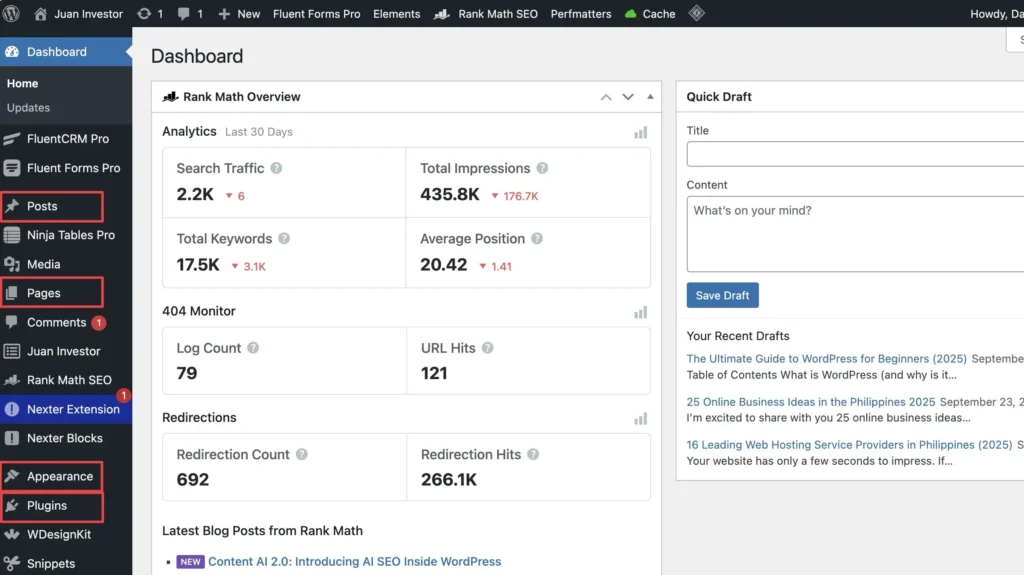
Exploring the WordPress Dashboard
When you log in, you’ll see the dashboard. It may look intimidating at first but trust me, it’s quite simple to navigate. Think of it as your cockpit:
Don’t be afraid to explore. Clicking around is encouraged. You can’t “break” anything (worst case: undo or reset).
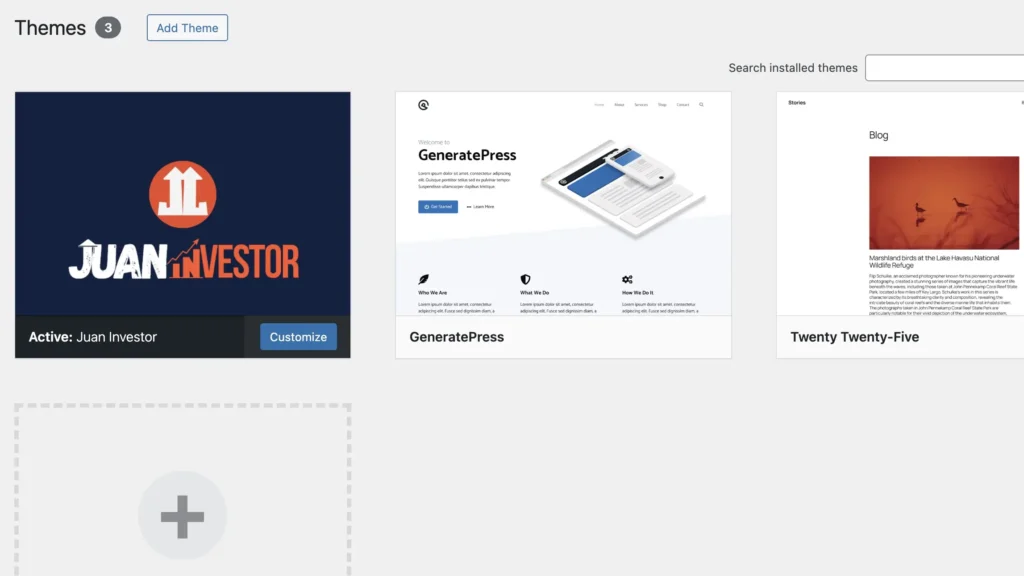
Choosing the Perfect WordPress Theme
Themes are like your website’s wardrobe. How your website looks in desktop or mobile is dictated by the WordPress theme that you’re using. Read more on my recommended WordPress themes.
Some quick tips about choosing a WordPress theme:
Pro tip: Mobile responsiveness is non-negotiable. Make sure your theme looks good on phones.
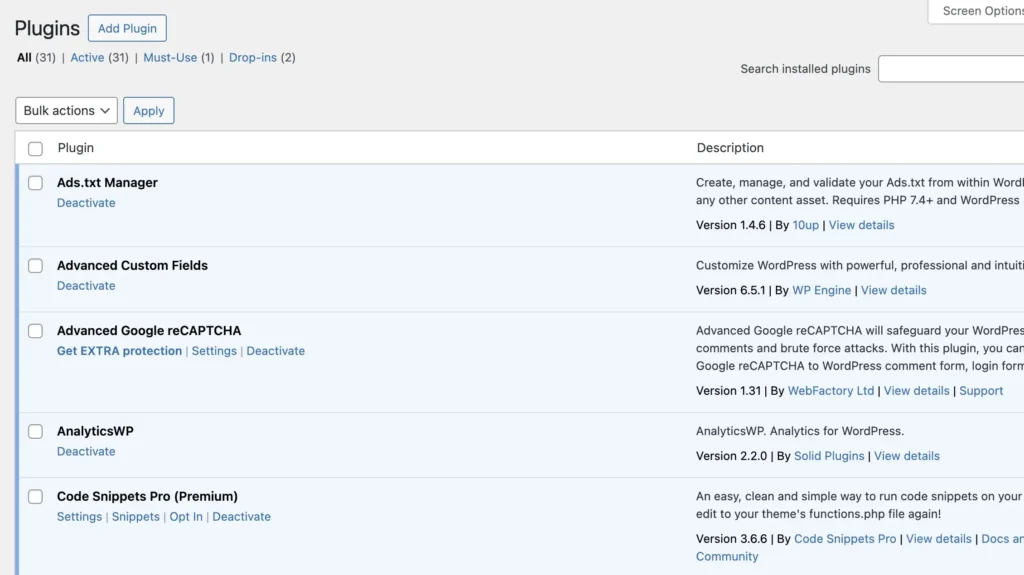
Must-Have WordPress Plugins
Plugins are like apps for your WordPress site. Whenever you need a specific functionality in WordPress, you can install a plugin and voila, problem solved!
But not all WordPress plugins are created equal. Here are some beginner must-haves:
Refer to our extensive list of the best WordPress plugins for details.
Creating Pages and Posts in WordPress
Pages and posts are the bread and butter of your WordPress site.
Posts keep your website buzzing with fresh updates, while Pages hold timeless info like your “About” or “Contact” section.
Learning the difference (and how to create each) is your first step to filling your site with awesome content.
- Posts = time-based, show up in your Blog feed
- Pages = timeless, standalone (Home, About, Contact)
How to Create a Page in WordPress
How to Write a Post in WordPress
How to Customize Menus, Widgets, and Settings
Your website’s menu, widgets, and settings are like the finishing touches on a room. You’ve built the walls, now it’s time to add the furniture, lighting, and that perfect rug.
Menus help visitors find their way around, widgets add handy extras (like search bars or recent posts), and settings fine-tune how your site works behind the scenes.
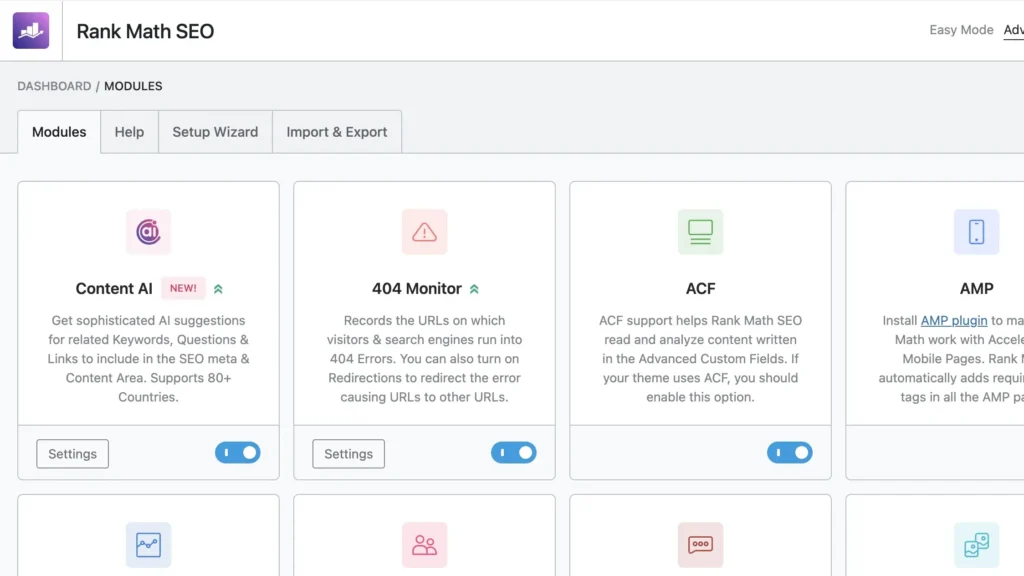
WordPress SEO Basics
Search Engine Optimization (SEO) is the process of tweaking your website so it ranks on search engines. In simple words, SEO is making Google fall in love with your site.
Beginner steps:
How to Keep Your WordPress Site Safe and Fast-loading
Pagespeed is critical and one of vital ranking factors in search results. Also, just like in emails, your website can be a victim of spams and cyber attaks.
Thus it’s very important to keep your website safe. Here are some quick tips:
WooCommerce: WordPress for Online Stores (Crash Course)
Want to sell products? WooCommerce makes it possible. WooCommerce is the Shopify alternative if you don’t want to pay the hefty $29/month subscription.
Here are the quick steps to launch WooCommerce in WordPress:
Congrats, you’re now an online shop owner!
Common WordPress Beginner Mistakes (and How to Avoid Them)
Mistakes are common when starting a new WordPress website. However, these 4 mistakes should be avoided at all cost. Else, it will be nightmare or even irreparable when ignored.
Conclusion: Your WordPress yourney starts now
You’ve just learned how to go from “WordPress newbie” to “I built my own website, thank you very much.”
The beauty of WordPress is that it grows with you. Start with a simple blog, add pages, then maybe launch a store or portfolio. The possibilities are endless, and the learning curve is friendlier than you think.
Now it’s your turn. Start your blog or create your business website now!