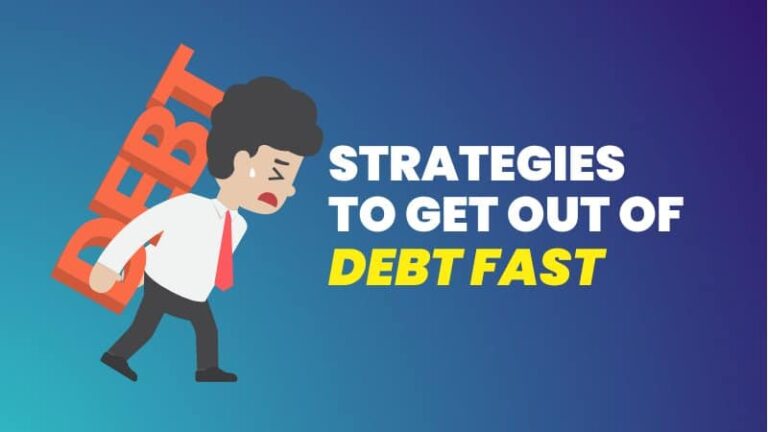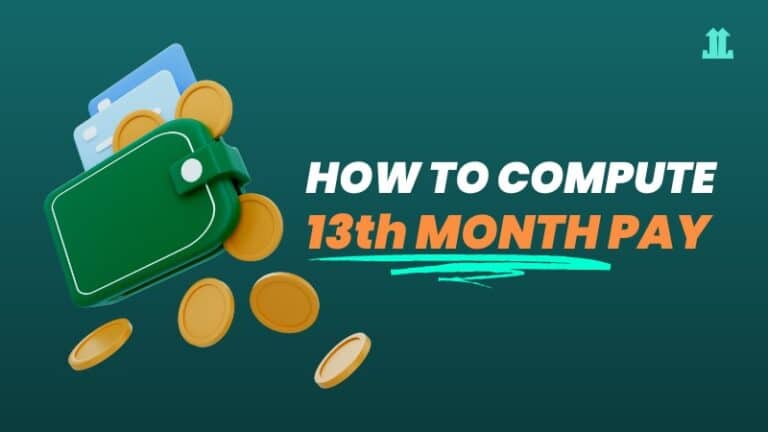How to Pay Netflix Using GCash 2025
Are you tired of waiting in long lines just to pay for your Netflix subscription? Well, worry no more! In…

Are you tired of waiting in long lines just to pay for your Netflix subscription? Well, worry no more! In this article, we’ll show you how to pay Netflix using GCash.
Do you want to watch Netflix movies and unlimited TV shows? With just a few taps on your smartphone, you can enjoy uninterrupted access to your favorite shows and movies, without the hassle of paying over the counter.
GCash app is a fast and secure way to pay your bills online, so you can spend more time binge-watching your favorite content. Keep reading to find out how you can upgrade your Netflix experience with GCash.
If you’re new to GCash, you may want to check out our ultimate guides for GCash App, GCash Mastercard, GCash Cash Out, and GCash Cash In.
How to Pay Netflix Using GCash Wallet
If you don’t have a GCash Mastercard or Amex Virtual Card can still pay Netflix using GCash without a card. You just need to ensure that you have sufficient balance on your GCash wallet so that the transaction will push through.
Follow the exact steps below:
- Sign up to Netflix and choose your plan
- Enter your email and password to create your account
- Set up your payment by selecting “Digital Wallet“
- Enter your GCash-registered mobile number
- Tick the box to agree to Terms of Use and Privacy Statement and click “Start Membership“
- Scan the QR code as displayed on the screen to link your GCash account
- Follow the GCash payment verification steps to pay for your subscription plan
- Enter the One Time Pin (OTP) sent to your registered mobile number. You should receive a text message from GCash that you successfully linked your GCash account to Netflix Inc.
- Netflix will automatically deduct your wallet based on your subscription plan
How to Pay Netflix Using GCash Mastercard

If you have a GCash Mastercard, you can use it to pay for your monthly Netflix subscription. Here’s how:
- Login/sign up to Netflix and choose your plan
- Enter your email and password to create your account
- Set up your payment by selecting “Credit or Debit Card“
- Enter the following details: first name, last name, 16-digit GCash Mastercard number, expiration date and CVV
- Note: To view your GCash Mastercard, go to Profile > My Linked Accounts > GCash Mastercard
- Tick the box to agree to Terms of Use and Privacy Statement and click “Start Membership“
- Netflix will automatically credit the subscription amount from your GCash account
How to Pay Netflix Using GCash Amex Virtual Card

Aside from GCash Mastercard, you can also use your GCash American Express Card to pay for your Netflix subscription’s monthly fee.
- On your mobile phone, login/sign up to Netflix and choose your plan
- Enter your email and password to create your account
- Set up your payment by selecting “Credit or Debit Card“
- Enter the following details: first name, last name, 16-digit GCash American Express Virtual Pay Card Number, expiration date and CVV
- Note: To view your GCash Amex card, go to Profile > My Linked Accounts > GCash Amex Virtual Pay Card
- Tick the box to agree to Terms of Use and Privacy Statement and click “Start Membership“
- Netflix will automatically deduct your wallet based on your recurring monthly payment
Related post: How to Load Cignal Using GCash
What Do I Need to Pay for Netflix Using GCash?
In order to use GCash as your payment method for your Netflix subscription, you must have the following requirements:
1. A Verified GCash Account
You must have a verified GCash account. Follow these steps to get fully-verified in GCash.
2. Link Your GCash Wallet to Your Netflix Subscription
If you’re paying using your GCash wallet, make sure that you have selected “Digital wallet” as your payment method. Follow the steps above on how to pay Netflix using GCash wallet.
3. Use Your GCash Mastercard or American Express Virtual Pay to Pay for Netflix
If you have a GCash Mastercard or Amex Virtual Card, follow the steps above on how to pay Netflix using GCash Mastercard or GCash Amex Virtual Card.
4. Make Sure You Have Enough Balance in Your GCash Wallet
As stated before, make sure you have sufficient balance in your GCash wallet or else the transaction will not go through.
5. Check Your GCash Transaction History After Paying for Netflix
Make sure you have confirmed that the transaction is posted. This means that you made a successful payment and the transaction has been transmitted. If not, you might need to do the payment again.
Frequently Asked Questions
Do I need to have a GCash Mastercard to pay for Netflix?
No, you can pay for Netflix using GCash without a Mastercard.
Is there a way to pay for Netflix using GCash without entering my card details?
Yes, you can use GCash American Express Virtual Pay card to pay for Netflix subscription without entering your card details. You can also use the digital wallet option where you only need to enter your GCash mobile number.
How to Cancel Your Netflix Subscription Paid Through GCash?
The best way to cancel your subscription is to go to Netflix’s website. Simply follow these steps:
1. Login to your Netflix account
2. Click your profile picture on the upper-right corner
3. Click “Account” to open your account settings
4. Under “Membership and Billing“, click the “Cancel Membership” button
5. Click “Finish Cancellation“
What to Do If You Have Trouble Paying for Netflix Using GCash?
If you’re having trouble paying for your subscription using GCash, don’t worry. If there are technical issues with GCash, you can contact them through their Help Center or social media channels.
Is GCash the only payment option for Netflix?
No, Netflix offers multiple payment methods including credit or debit card, mobile number billing, and postpaid mobile carrier billing.
How to Know If My GCash Payment for Netflix Was Successful?
First, check your email address for any confirmation or receipt from GCash stating that your payment was successful.
Secondly, sign in to your Netflix account and check if the subscription has been activated. If it has, then you can rest assured that your payment was successful. If not, don’t panic.
Check your GCash account for recent transactions to see if the payment went through. If it didn’t, you can always try again, and if it did, the issue may lie with Netflix.
What Should I Do If I Entered the Wrong Payment Details?
First, take a deep breath and remain calm. Then, contact GCash and explain the situation. They may be able to cancel the payment and have you submit a new one with the correct information.
If the payment has already been processed, you can tell GCash and explain the mistake. They can help you dispute the charge and potentially reverse the transaction.
Can I Access My GCash Account to Pay for Netflix Subscription While Traveling Abroad?
Absolutely! With GCash, you can easily pay for your Netflix subscription from anywhere in the world. No need to worry about being abroad and not being able to access your account. GCash has got you covered.
Final Thoughts
Having three ways to pay for your Netflix subscription using GCash is a no-brainer. It’s a fast and convenient way to pay your bills online. Whether you have a credit card or not, you’re at home or on the go, all you need is your smartphone and an internet connection, and you’re good to go.