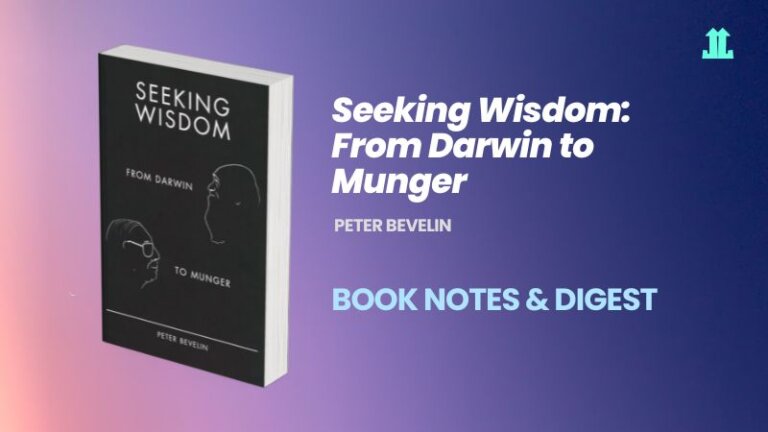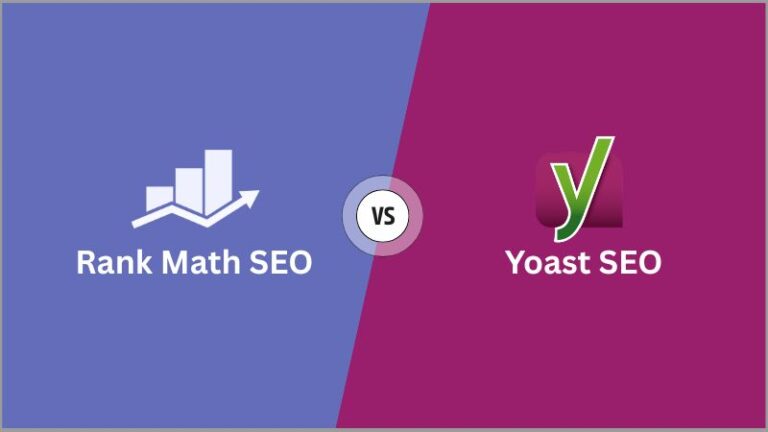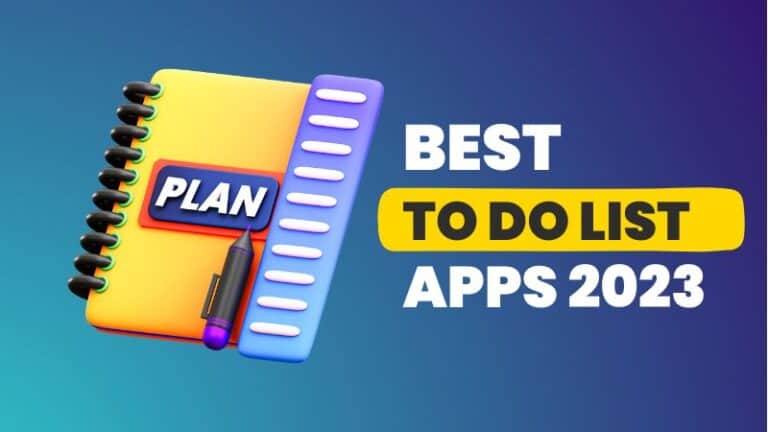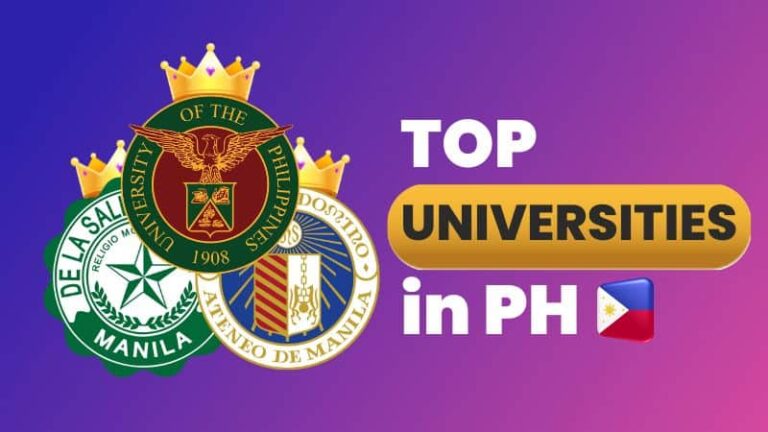How to Deactivate Instagram Account: 10 Quick Steps
If you’re wondering how to deactivate your Instagram account, keep reading this article. In this guide, we’ll go through the…

If you’re wondering how to deactivate your Instagram account, keep reading this article. In this guide, we’ll go through the steps to temporarily disable and permanently delete your account.
Instagram is one of the most popular social media apps, but sometimes, you might need to take a break from it or stop using it altogether.
How to Deactivate Instagram Account on iPhone

Here’s how to deactivate your IG account on iPhone:
- Open the Instagram app on your iPhone.
- Log in to your account with your username and password.
- Tap on your profile icon in the bottom right corner of the screen.
- Tap on the hamburger menu in the upper-right corner of your profile page.
- Select “Settings and privacy” at the top of the menu.
- Tap on “Accounts Center“.
- Tap “Personal details” then “Account ownership and control“
- Select “Deactivation or deletion“.
- Enter your Instagram password and select a reason for disabling your account from the drop-down menu.
- Tap on “Temporarily Disable Account“.
How to Deactivate Instagram Account on Android Phone

Here are the steps to deactivate your IG account on an Android phone:
- Open the Instagram app on your Android phone.
- Log in to your account with your username and password.
- Tap on your profile icon in the bottom right corner of the screen.
- Tap on the hamburger menu in the upper-right corner of your profile page.
- Select “Settings and privacy” at the top of the menu.
- Tap on “Accounts Center“.
- Tap “Personal details” then “Account ownership and control“
- Select “Deactivation or deletion“.
- Enter your Instagram password and select a reason for disabling your account from the drop-down menu.
- Tap on “Temporarily Disable Account“.
What does it mean to deactivate your Instagram account?
Deactivating your Instagram account means that it will become inactive temporarily. Your profile, photos, and other content won’t be visible to others until you reactivate the account.
What happens when you deactivate your Instagram account?
When you deactivate your account, your profile, photos, comments, and likes will be hidden from others. Other users won’t be able to find your account, and your followers won’t see your content.
However, Instagram will keep your account information, including photos, comments, archived posts, and likes, in case you want to reactivate your account in the future.
Can you reactivate your account after deactivating it?
Yes, you can reactivate your account at any time within 30 days of deactivation.
How to reactivate your Instagram account?
To reactivate your Instagram account, simply log in with your credentials: username and password. You’ll regain access to your Instagram account once you’re logged in.
What is the difference between deactivating and deleting an Instagram account?
To deactivate means to temporarily disable your Instagram account, and you can reactivate it at any time within 30 days of deactivating it.
To delete means to delete an Instagram account permanently, and you won’t have the option to reactivate it. When you delete your account, all of your photos, videos, comments, and likes will be removed permanently, and you won’t be able to retrieve them.
Steps to Delete IG Account Using Instagram App
If you’re sure you want to delete your Instagram account permanently, you can do it on the Instagram app.
- Open the Instagram app on your smartphone (iOS or Android).
- Log in to your account with your username and password.
- Tap on your profile icon in the bottom right corner of the screen.
- Tap on the hamburger menu in the upper-right corner of your profile page.
- Select “Settings and privacy” at the top of the menu.
- Tap on “Accounts Center“.
- Tap “Personal details” then “Account ownership and control“
- Select “Deactivation or deletion“.
- Enter your Instagram password and select a reason for deleting your account from the drop-down menu.
- Tap on “Delete Account” then tap “Continue“.
Steps to Delete Instagram Account Using Mobile Browser
With a browser, you can delete your Instagram account. Here are the steps to do it.
- Open your mobile browser on your smartphone (iOS or Android) and go to https://www.instagram.com.
- Log in to your account with your username and password.
- Go to the “Delete Your Account” page on Instagram’s website. You can access this page by clicking the delete Instagram account link: https://www.instagram.com/accounts/remove/request/permanent/.
- Select a reason for deleting your account from the drop-down menu.
- Enter your Instagram password.
- Tap on “Permanently delete my account“.
What happens after you permanently delete your Instagram account?
When you permanently delete your Instagram account, your profile, photos, comments, and likes will be removed permanently, and you won’t be able to retrieve them.
After 30 days, your account will be permanently deleted, and you won’t have the option to reactivate it.
In addition, you won’t be able to sign up for a new account with the same username or re-use the same email address.
Final Thoughts
Whether you want to take a break from Instagram or stop using social networks, you should be aware of the differences between the two choices: deactivating and deleting your Instagram account. Make sure to consider all the factors before making your decision.