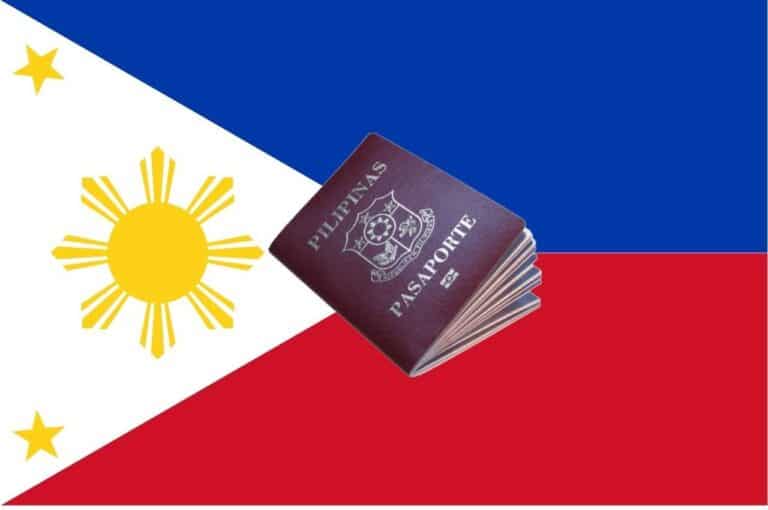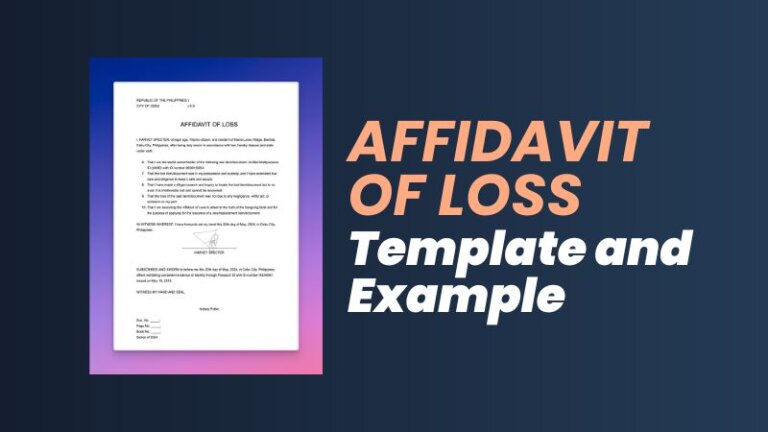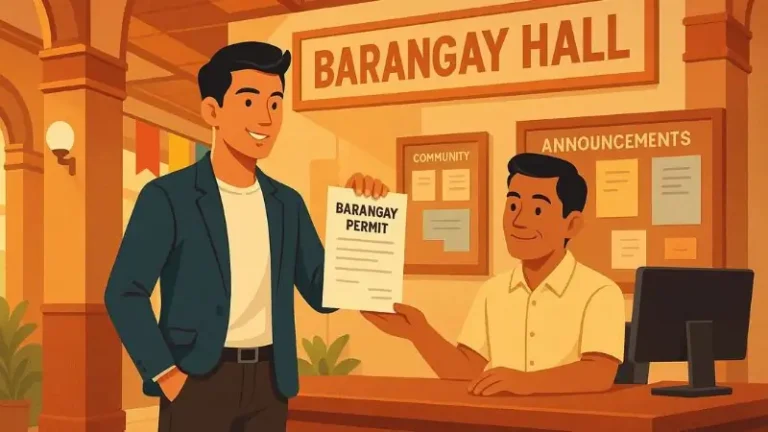5 Easy Steps to Make Online Business Cards For FREE
Are you looking to showcase your professional identity with your potential clients and employers? In this step-by-step guide, we will…

Are you looking to showcase your professional identity with your potential clients and employers? In this step-by-step guide, we will show you how to make online business cards using Canva, a versatile graphic design tool loved by millions.
Digital business cards can help to expand your name in the marketplace, build connections, and drive sales. They can also increase the conversion rate for follow-up meetings.
How to Make Online Business Cards for Free with Canva
With Canva’s user-friendly interface and an extensive collection of online business card templates, you’ll be able to personalize your design. Simply follow the steps to get started.
Step 1: Open Canva and Search for “Business Cards”
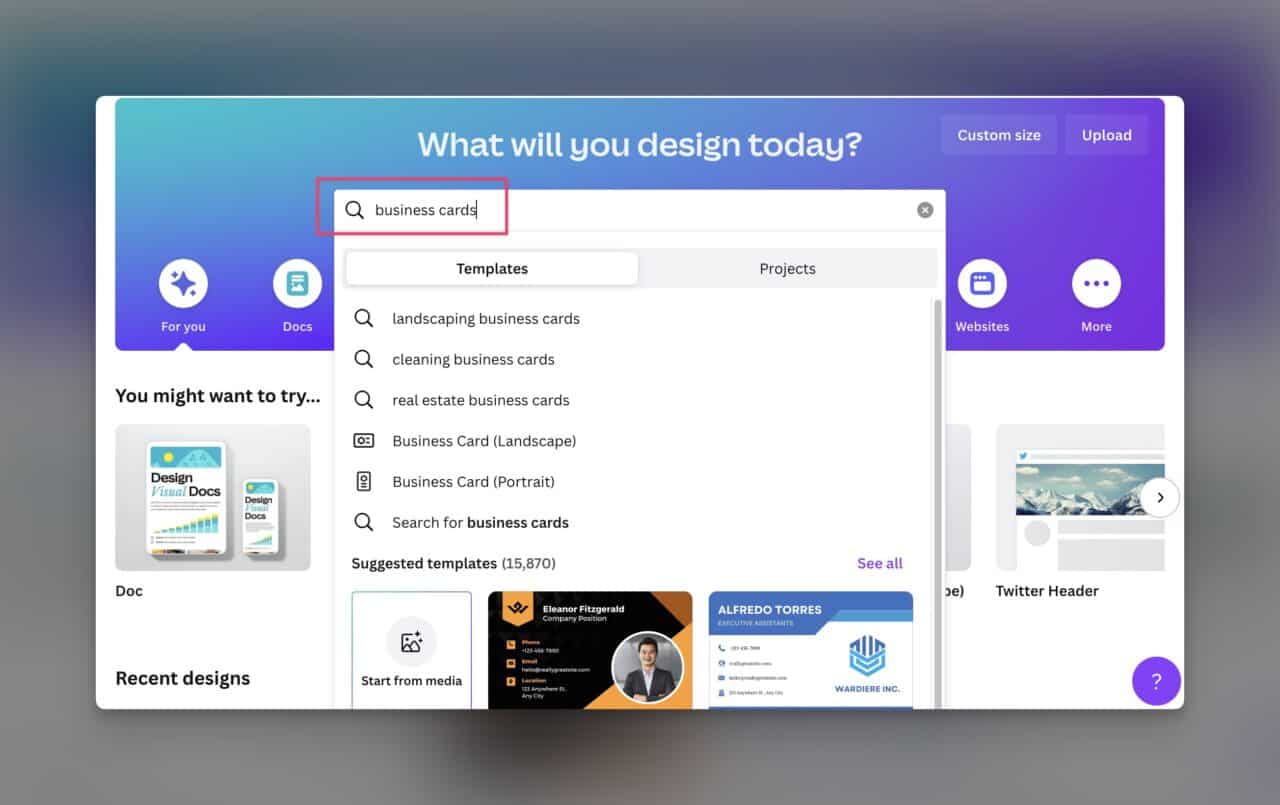
To begin this exciting creative journey, open Canva in your web browser or download the mobile app.
Once you’re in, the first step is to search for “Business Cards” using the search bar at the top of the Canva interface. This will provide you with a range of pre-designed online business card templates to choose from.
Step 2: Browse and Choose Ready-Made Templates

Now that you’ve initiated the search, Canva will display a variety of professionally designed business card templates for you to browse through.
Take your time exploring the different styles and layouts until you find the one that speaks to you and aligns with your brand. Whether you prefer a minimalist design or a vibrant and illustrative one, Canva has got you covered. Once you’ve found the perfect template, click on it to open the editing interface.
Step 3: Personalize Your Design
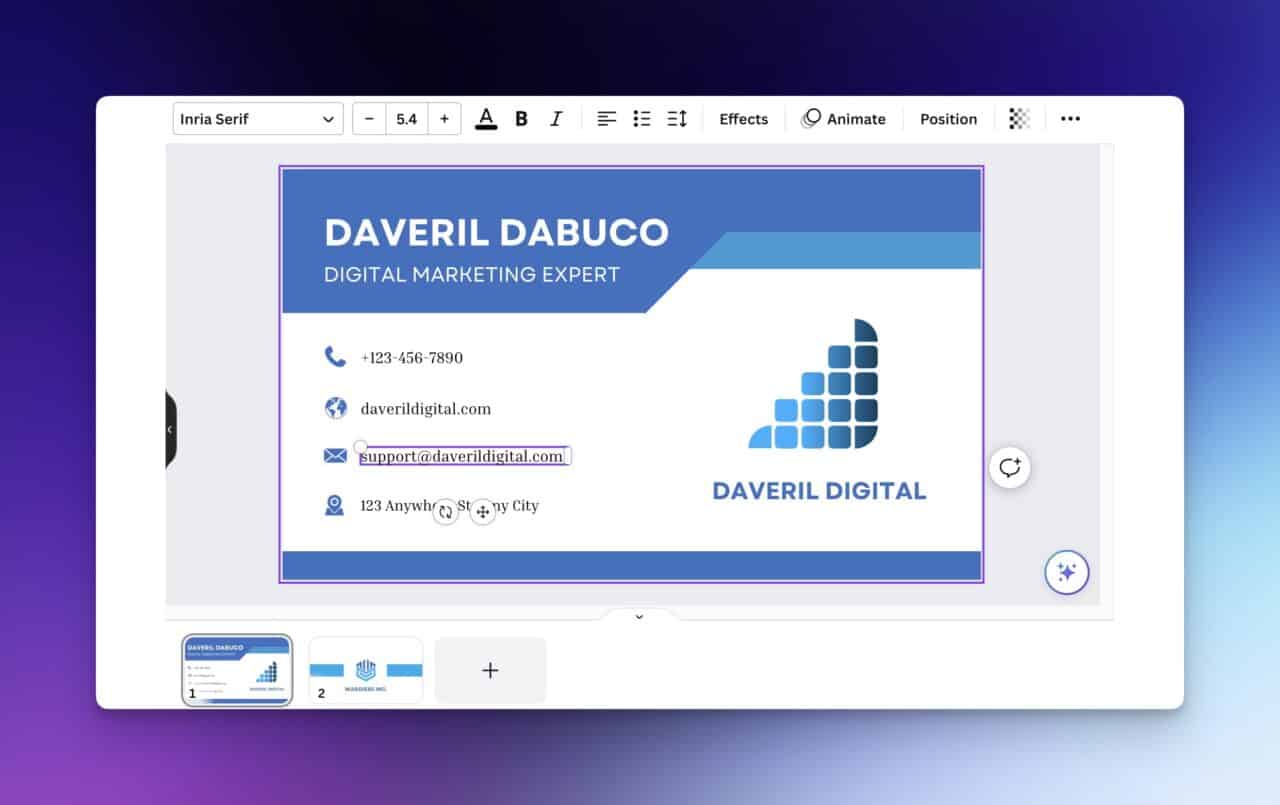
Now comes the fun part – personalizing your business card design to reflect your unique brand identity. Canva allows you to customize every element of the template, including fonts, colors, images, and text. Experiment with different fonts and colors that align with your brand’s aesthetic.
You can also add your logo or any other relevant images to make your business card visually appealing and memorable. Don’t be afraid to play around and make it your own!
Step 4: Get Creative with More Design Ingredients

Once you’ve made the basic adjustments, it’s time to take your design to the next level by exploring Canva’s additional design ingredients. These include shapes, illustrations, icons, and patterns that can be added to your business card to create a unique and visually captivating design.
Experiment with different combinations and placements to make your business card truly stand out. Remember, this is an opportunity to showcase your creativity and make a lasting impression on potential clients or employers.
Step 5: Save and Download Your Online Business Card

After you’ve completed your design and are satisfied with the final result, it’s time to save and download your online business card. Canva provides an easy-to-use save and download feature, allowing you to choose the file format that suits your needs. Here’s how you can download your business card.
- On the upper right corner, click “Share“
- On the dropdown, select your preferred File type. You can download your design as JPG, PNG, PDF, SVG, MP4 or GIF.
- Select the pages that you want to download.
- Click “Download“
- The image file will be saved to your Downloads folder
You can save your design as a high-resolution image or opt for a PDF format that ensures printing quality. Once you’ve chosen the appropriate format, click on the download button and save it to your desired location on your device.
Congratulations! You now have a personalized and professional online business card ready to be shared with the world.
FAQ
Can I use Canva to create business cards for free?
Yes, Canva offers a free plan that includes access to a wide range of business card templates and design features. However, they also offer a premium subscription with additional features and access to premium templates.
Is Canva suitable for beginners with no design experience?
Canva’s intuitive interface makes it easy for beginners to navigate and create professional-looking designs. The ready-made templates and drag-and-drop functionality make designing business cards a breeze, even for those without prior design experience.
Can I upload my own images and logos to Canva for my business cards?
Yes, Canva allows you to upload your own images and logos. This provides you with the flexibility to incorporate your own branding elements into your business card design and create a more personalized and professional look.
Can I access and edit my business card designs from any device?
Yes, Canva is a cloud-based design tool, which means you can access and edit your business card designs from any device with an internet connection. Whether you’re using a computer, tablet, or smartphone, you can seamlessly work on your designs on the go.
Can I print the business cards directly from Canva?
Yes. Canva offers both digital and print-ready file formats, so you can choose to download and print your business cards at a professional printing service or use Canva’s print service for a hassle-free experience.
Conclusion
Creating your online business card has never been easier with the help of Canva. By following these simple steps – from searching and choosing templates to personalizing your design and adding creative elements – you can craft a visually stunning and attention-grabbing business card that represents your brand identity.