GCash is revolutionizing the way we pay bills, loan money, and do online transactions. Now I will show you how to cash out GCash for free. Yes, no transaction fees.
As a bonus, I have also added guides on how to schedule transfers if you don’t want to get bugged paying bills on a periodic basis. If you want to know how to cash in to GCash, you may check my other post.
Related: Check out our other ultimate guide series: GCash App and GCash Mastercard.
Sign up now using my GCash referral code and we can both get P50.00 upon complete registration. You can download GCash on App Store or Google Play.
Table of Contents
Where to Cash Out GCash
There are two major options to cash out your GCash balance: ATM withdrawal or over-the-counter. ATM withdrawal can be done via GCash Mastercard or partner banks. Over-the-counter withdrawals can be done in a variety of options.
- GCash Mastercard (ATM Withdrawal)
- Over-the-Counter
- Convenience Stores
- 7-Eleven
- Family Mart
- Pawnshops
- PeraHUB
- Villarica
- Tambunting
- Jaro Pawnshop
- Supermarkets
- PureGold
- Payment Facilities
- ExpressPay
- TrueMoney
- Posible
- Department Stores
- SM Store
- Robinsons
- Convenience Stores
How to Cash Out GCash in 7-Eleven
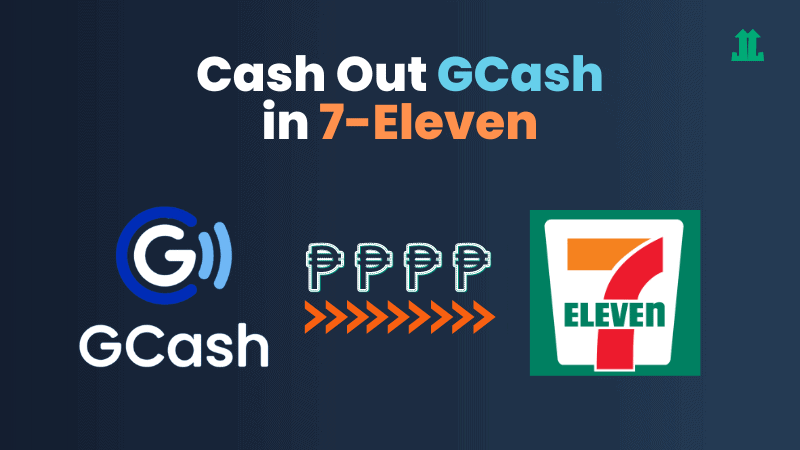
If there’s a 7-Eleven store nearby, you can easily cash out your GCash balance. Here are the exact steps:
- Go to the cashier and tell him that you’ll cash out from your GCash wallet
- Provide your GCash mobile number, valid ID, and the cash-out amount
- Wait for the SMS confirmation. Reply with the OTP to confirm.
- Now you can receive cash from the cashier.
How to Cash Out GCash in Family Mart
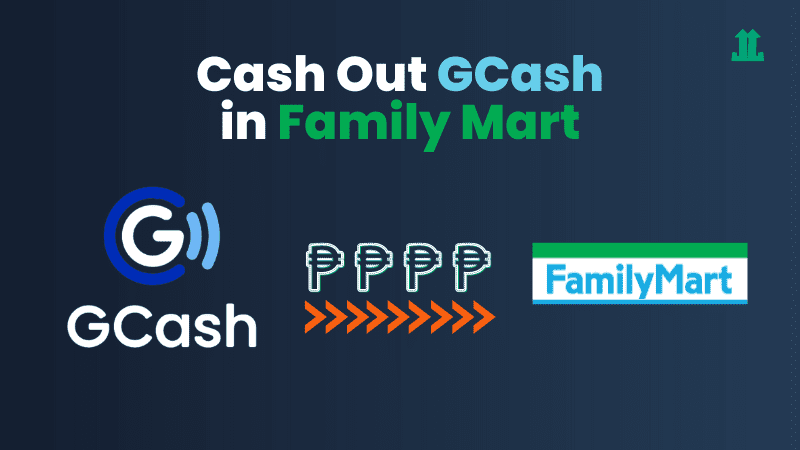
Family Mart is one of the cash-out options under convenience stores. Here are the exact steps to cash out your GCash balance.
- Inform the cashier that you’ll cash out from your GCash wallet
- Provide your GCash mobile number, valid ID, and the cash-out amount
- Wait for the SMS confirmation. Reply with the OTP to confirm.
- Receive cash from the cashier.
How to Cash Out GCash in PureGold
PureGold is one of the fastest-growing supermarkets geared toward small business owners. It’s available mostly in selected areas in Luzon.
- Go straight to the cashier and let her know that you’ll cash out from your GCash wallet
- Provide your GCash mobile number, valid ID, and the cash-out amount
- Wait for the SMS confirmation. Reply with the OTP to confirm.
- Receive cash from the cashier.
How to Withdraw Money from GCash To Any Philippine Bank
I love this feature as it spares me away from going to a bank and depositing over the counter. This saves time and effort.
Here’s the step-by-step guide on how to send money from GCash to any Philippine bank.
- Log in to GCash
- Tap Send Money
- Tap Send to Bank
- Tap the bank to transfer
- Enter the amount in Php
- Enter the Account Name and Account Number
- Enter your email to receive the receipt (optional)
- Tap Send Money
- Double-check the details. Once confirmed, tap Confirm
- Tap Ok and check your Available Balance if it’s already updated
- Now you can cash it out through ATMs nationwide
Here’s a YouTube video on how to send money from GCash to any bank.
This is the list of partner banks to send money through GCash. More than 40 partner banks accept GCash.
- BPI
- BDO
- Metrobank
- LandBank
- SecurityBank
- UnionBank
- PNB
- ChinaBank
- EastWest Bank
- RCBC
- UCPB
- PSBank
- AUB
- PBCOM
- DBP
- AllBank
- Bangko Mabuhay
- Bank of Commerce
- BDO Network Bank
- BPI Direct Banko
- Cebuana Lhuillier Rural Bank Inc.
- China Bank
- CTBC Bank
- Coins.ph
- Dungganon Bank
- East West Rural Bank Inc.
- Equicom Savings Bank
- ING Bank N.V.
- ISLA Bank
- Malayan Bank Savings and Mortgage Bank
- Maybank Philippines Inc.
- OmniPay Inc.
- Partner Rural Bank (Cotabato) Inc.
- PayMaya Philippines Inc.
- Philippine Business Bank Inc.
- Philippine Trust Company
- Philippine Veterans Bank
- PNB Savings Bank
- Quezon Capital Rural Bank
- Robinsons Bank Corporation
- Sterling Bank of Asia Inc.
- Sun Savings Bank Inc.
- UCPB Savings Bank
- Wealth Development Bank
How to Save Bank Account in GCash (for Scheduled Transfers)
This is a prerequisite if you want a smoother transaction. Here’s a step-by-step guide on how to save a bank account.
- Log in to Gcash
- Tap Send Money
- Tap Add Account
- Select the bank
- Enter the Nickname of the bank account
- Enter the Account Name and Account Number of the recipient
- Enter the email for the confirmation receipt (optional)
- Tap Done. Tap Next
- Double-check the details and tap Confirm
- Tap Ok and you’re done
- Check if the saved bank account is reflected
Embedding this Youtube video if you prefer the on-screen tutorials.
Once you save a bank account, you no longer need to enter the transaction details of the recipient such as account name and account number as well as your confirmation email. You just need to tap the saved bank account, no manual entering of information again and you’re done.
Related: How to Open a BPI Account Online
How To Edit A Bank Account In GCash
If you want to change the details of your saved bank account, say an account number is misspelled, then you can follow these steps.
- Log in to GCash
- Tap Bank Transfer
- Tap the saved bank account that you want to edit
- Tap Update
- Edit the detail(s) that you want to update
- Tap Confirm and you’re done
How To Remove a Saved Bank Account In GCash
If for some reason you no longer want a saved bank account, then you can delete it instantly through these steps.
- Log in to GCash
- Tap Bank Transfer
- Tap the saved bank account that you want to delete
- Tap Update
- Tap Delete
- On the pop-up message, tap Remove to confirm account deletion
- Tap Ok and you’re done
How To Schedule Money Transfer To Any Bank Thru GCash
If you want to save your time doing periodic money transfers, say every month for rent or your child’s allowance, then this is for you.
GCash has now added this set-and-forget system so you can focus more on things that matter and steer away from trivial tasks like paying expenses.
Here’s a step-by-step guide on how to create scheduled transfers.
- Log in to GCash
- Tap Bank Transfer
- Tap the Saved Bank Account that you want to create a scheduled transfer
- Under Create Scheduled Transfers, tap Add New Schedule
- Select the desired period: Week or Month
- On Repeat Every dropdown, select the desired frequency
- Enter amount
- Tap Next
- Double-check and tap Confirm
- Tap Okay and you’re done
I created a YouTube video for this tutorial.
Conclusion
There are a lot of ways to cash out your GCash balance. You can choose to withdraw through an ATM (via GCash Mastercard or partner banks), over the counter, or even through online banking. You can also use GCash to pay bills or buy a load. With so many options, there’s sure to be a cash-out method that’s right for you.




GCash is now the all-in-one pandemic app! It is a must-have for every Filipino.